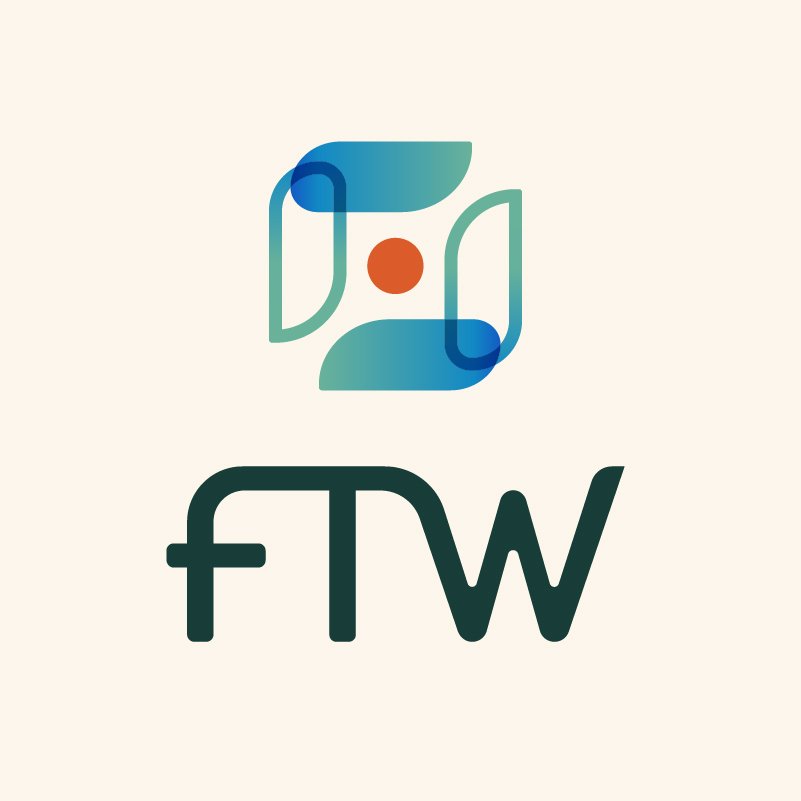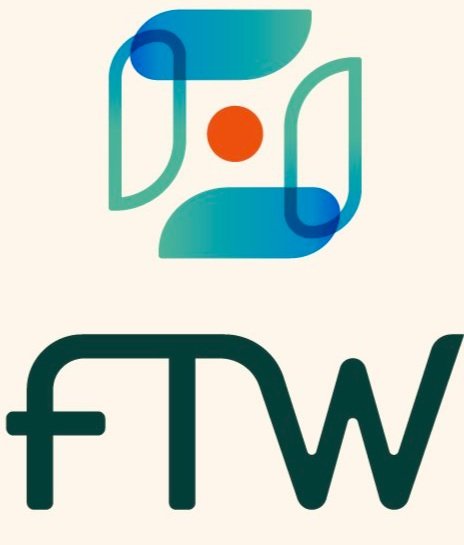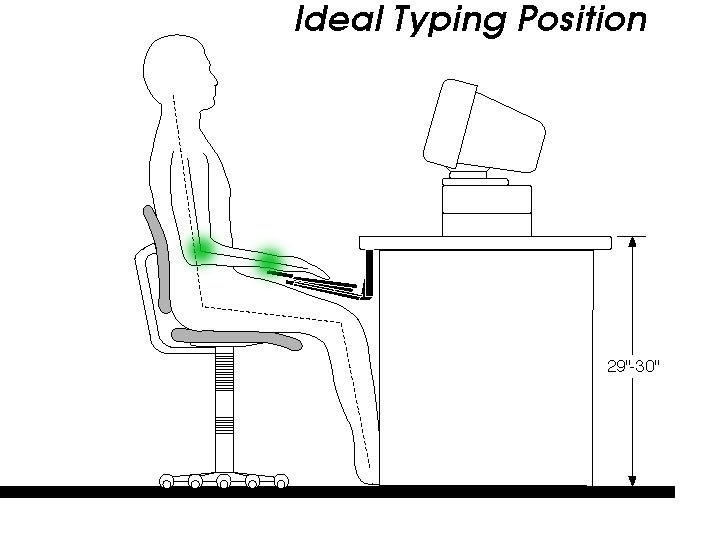Keyboard Basics
Having the proper equipment to do your job is crucial in any profession. For example, if you give a construction worker a rock instead of a hammer, it's probably going to take him a while to build a house (although that would be fantastic content), and it would induce injury. The rock gets the job done, but it isn't ideal.
The same concept applies to the next portion of our equipment series, the keyboard, and its setup. The combination of keyboard/mouse is where most repetitive strain injuries (RSI) arise. We tend to see these in desk workers and Esports athletes because of the constant repetitive strain on their hands and wrists. APM (actions per minute) add up throughout a day of gaming or continuous typing. For example, please think of the number of times my fingers had to hit the keys to type this article.
Keyboard Styles
There are two major types of keyboards: membrane and mechanical. The majority of the keyboards that you have encountered are likely membrane keyboards. Membrane keyboards use a membrane system to send the signal to the computer. These keyboards are cheaper and more spill resistant than their mechanical counterparts. They also need less force to depress keys, which makes it easier on your fingers and hands.
The flip side is that while mechanical keyboards require a little more force, they also increase responsiveness and a better tactile sense when gaming. Mechanical keyboards are much louder than their membrane counterparts. If you work in an office, I highly recommend a quality membrane keyboard over a mechanical one because you won’t need the responsiveness or tactile feedback that a mechanical one provides.
Secondly, the added force is not something you want for typing purposes alone.
Third, mechanical keyboards are loud, and if you are typing all day, your co-workers will want to smash that keyboard of yours for being so obnoxious.
Placement
The placement of the keyboard should be centered on your midline. For example, I use the B or GH keys as the center line of the keyboard to line up with my midline (aka belly button).
Photo Credit: Cornell Ergo program
The elbow/shoulder complex should be at a relative 90-degree angle. Arms extended past the 90-degree angle will cause nerve tension via an outstretched reach when using the keyboard and mouse. This extended position will also cause poor scapular-cervical biomechanics, which leads to muscle imbalances and headaches.
If the arm angle is minimized, it shoves the shoulders up. When the shoulders are in an upward contracted position, they can cause cramping in the trapezius muscles (upper shoulders). Cramping and muscle spasms in the upper portions of the shoulder can lead to headaches and stiffness in your neck.
Ergonomic Concerns
The main culprit in most RSI cases is poor hand positioning of the patient while typing all day. Most people have seen the "ergonomic" attachments you can add to the keyboards to help reduce stress on the wrist. I'm personally not a fan of the "mini ramp" attachments to keyboards (and don't even get me started on the wrist rests for mouse pads! Burn those things!).
These tend to gradually increase the wrist angle but still increase the wrist angle. Most keyboards also come with "kickstand-like" legs, allowing the keyboard to increase the slope angle. Never use these as they result in an extended position, which puts even more strain on the nerves and blood vessels of the hand.
The ideal position is to have the wrist in a neutral or relatively flat position. The other axis of concern is the wrist's deviation (side to side) angle. Ulnar deviation of the hand causes increased stress on both the Ulnar nerve and Median nerve. This increase can present with tingling and numbness on the pinky side of the hand.
Our final ergonomic component is the standard keyboard's number pad or a ten-key section. If you do not use this throughout the day, then you need to buy a keyboard with it absent. The ten-key section pushes the right hand away from the midline, causing an increased strain on the upper extremity musculature. The closer we can keep peripherals to the midline, the better.
Split-Style
The keyboard's design has stayed relatively the same throughout the years, and the QWERTY layout is not going anywhere either. I have started to see more split-style keyboards pop up, and some are even designed for gaming.
Dygma makes a split-style keyboard, which allows you to move the right side of the keyboard up and away from you. This allows the mouse to be next to you if you want, which is excellent for most PC gaming. However, it also prevents that nasty ulnar deviation from occurring.
Here’s my review of the Dygma Raise
The Wrap-Up
In my book, any product that allows for more customization to an individual is excellent. As I stated in previous posts, the more you can customize or adjust products to your body type and game, the better.